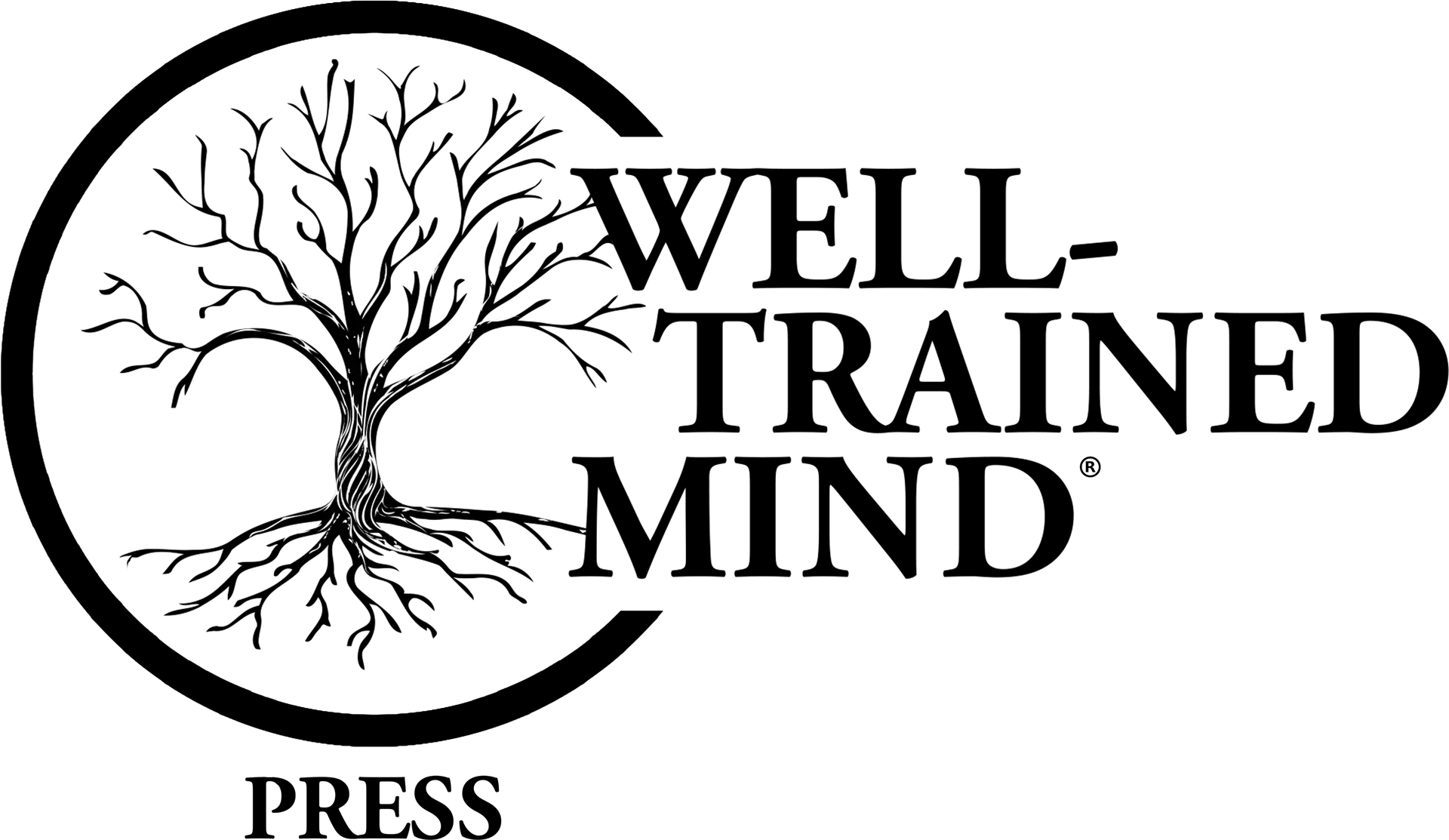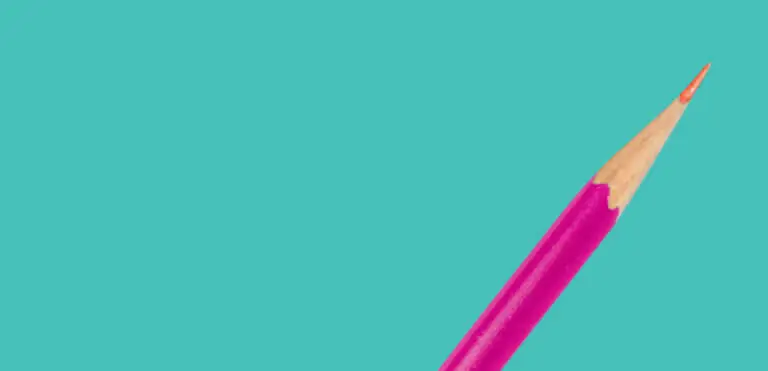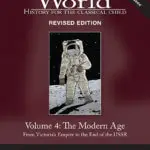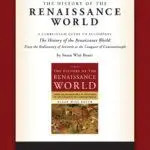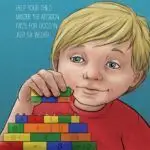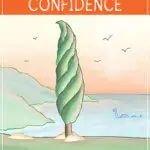Downloading Instructions
Trouble Downloading Your PDF or MP3 Files?
Important Copyright Information
Your purchase of this PDF or MP3 is for your own personal use. You may not copy it either for resale or to give away to others. Making copies, either for resale or to give away, is a violation of United States law.
According to the United States Copyright Office, “Copyright infringement occurs when a copyrighted work is reproduced, distributed, performed, publicly displayed, or made into a derivative work without the permission of the copyright owner.” For further information, see http://www.copyright.gov/help/faq/faq-definitions.html.
Downloads are non-refundable except in the case of a duplicate order.
If you have recently purchased a PDF or MP3 file from our store and you do not know how to download your files onto your computer or if you are having trouble downloading your files, please follow these simple instructions.
Please remember to save your files to your computer so that you will have access to them at all times without having to redownload each time.
MP3 & PDF Instructions:
1. If you are not already signed in, please sign in to your account on the store. (Screenshot 1) (Screenshot 2)
2. In the left sidebar, click on MY DOWNLOADABLE PRODUCTS under MY ACCOUNT. (Screenshot)
3. If your order has been completed, you should see your purchase in the list of recent orders. If you do not see your order, please contact our office to make sure that your order has been completed. (Screenshot)
4. RIGHT CLICK on the blue link for your order under the title. (If you do not have a right click mouse, you can click your mouse and press the control button on your keyboard at the same time.)
5. Select “Download Linked File As” or “Save Target As” (There will be other variations to your options depending on your browser. See the * below for further information) (Screenshot)
6. Your documents or finder program should then automatically open allowing you to save this file somewhere on your computer. Make sure that you know which folder you are saving this file in and which name you have given the file. (Screenshot)
7. Once you have saved the file, your computer will automatically start downloading the file to that location. (Screenshot) Keep in mind that some of these files are very large and make take a long time to download depending on the size, number of images, number of audio files and internet connection.
8. After your download has completed, click on your finder application at the bottom of the screen and navigate to the folder where you saved your file. You should now see your file there. Double click on your file to open it (the default program should open) or right click to select a different program to open your file in.
9. Some of these files may be zipped files and requiring unzipping before you are able to open the file. For Mac users, double click on the file to unzip. For PC users, right click on the file and select the option “unzip” or select “unzip” from your left menu bar if it is available.
10. Once your files are unzipped double click on your file to open it or right click to select a different program to open your file in.